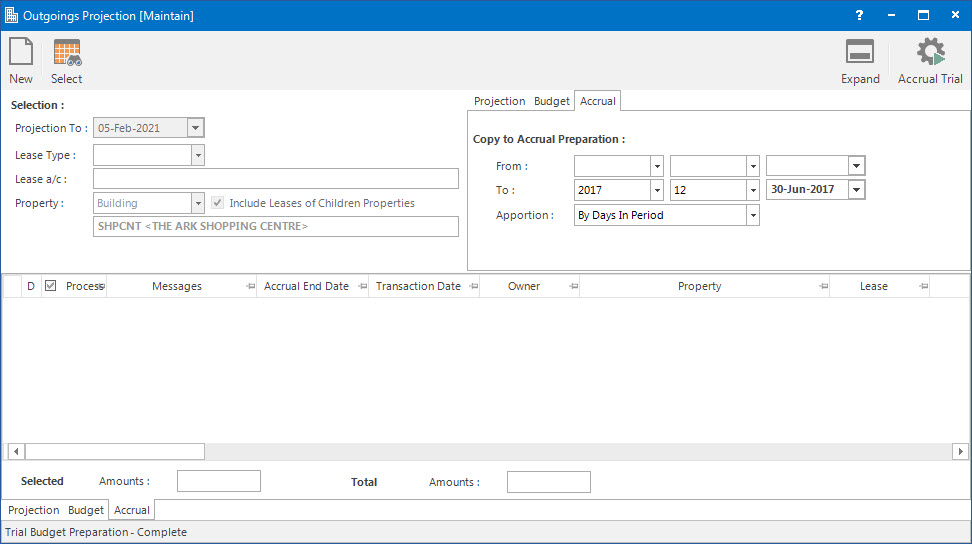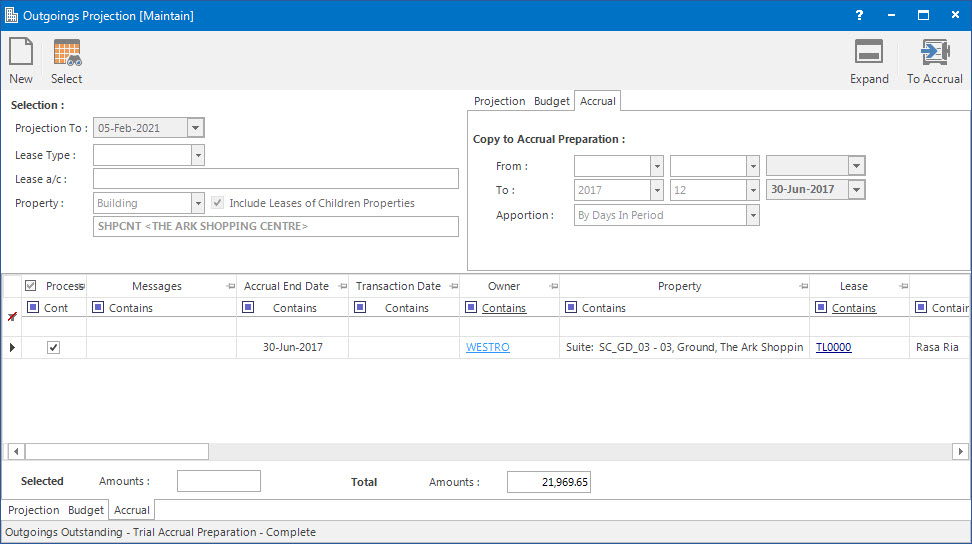Open topic with navigation
Running Outgoings Projection Process
- The Outgoings Projection screen is used to project out what the Outgoings calculations could be in the future with projection assumptions for Statutory and Non-Statutory expenses taken into consideration.
- The amounts can then be copied to the Budget Preparation area in order to create Budget / Forecast amounts for the future.
- The amounts can also be copied to the Accruals Preparation area in order to create the Accrual amounts.
Menu
| Financials |
> |
Outgoings Projection |
Mandatory Prerequisites
Prior to running the Outgoings Projection Process, refer to the following Topics:
Screenshot and Field Descriptions
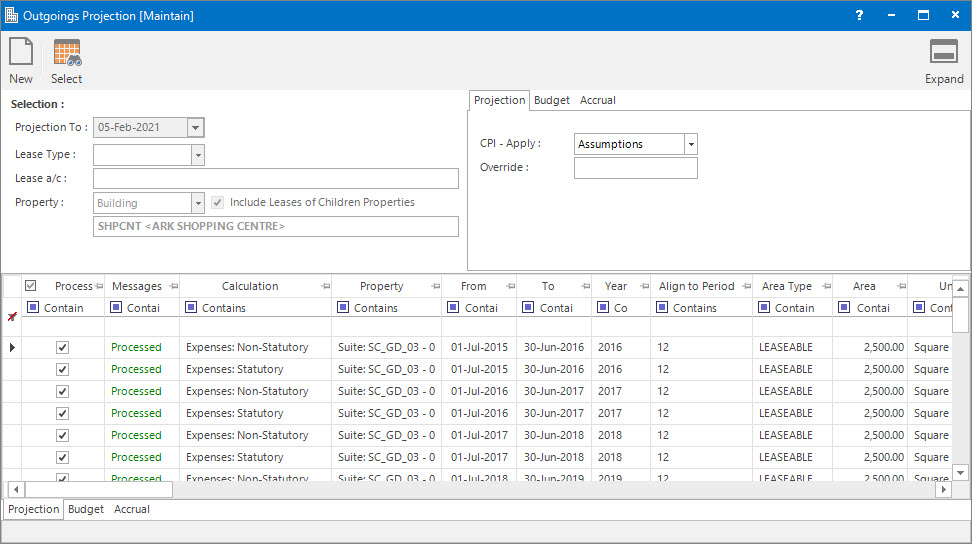
Selection
 Projection To: this is the date the projection needs to be run up to.
Projection To: this is the date the projection needs to be run up to.
Lease Type: this is a selection filter option for the type of Lease to run the projection process for.
 Lease a/c: this is a selection filter value for the Lease a/c.
Lease a/c: this is a selection filter value for the Lease a/c.
Property: this is a drop down list of the Property / Lease entities that the selection can be filtered on. Select a value from the drop down list and the appropriate filter field will be displayed.
Include Leases of Children Properties: this is the check box to include the Leases related to the children properties.
Projection
CPI - Apply: this drop down list refers to the outgoings amounts capped by CPI, if it is set up on the Outgoings Profile. The options are:
- Assumptions: this option uses the percentage set up on the CPI Assumption screen. Refer to Maintaining CPI Assumptions to view the set up of percentage.
- Override: this option can be used to manually enter the percentage value to apply the CPI capping to the outgoings amount. The override amount can be entered in the Override field.
Budget
Copy to Budget Preparation:
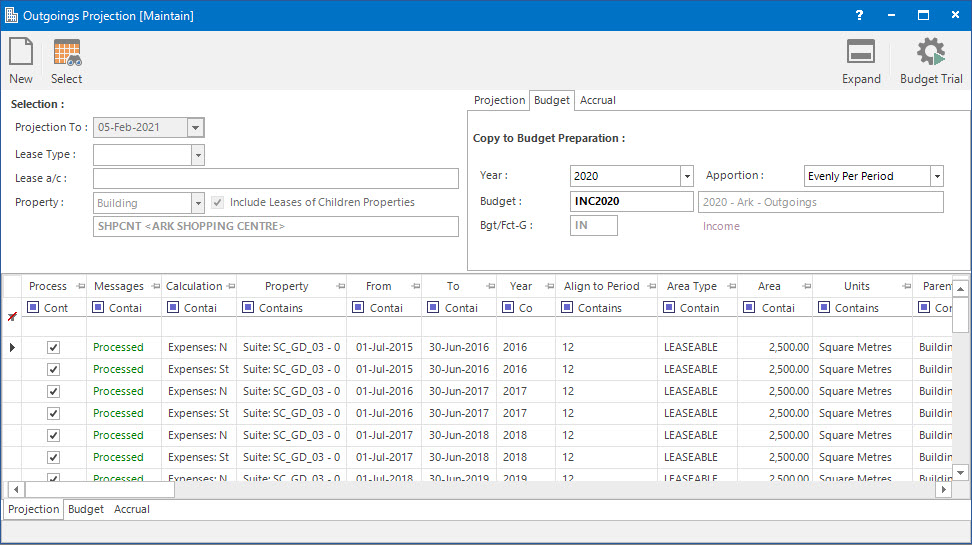
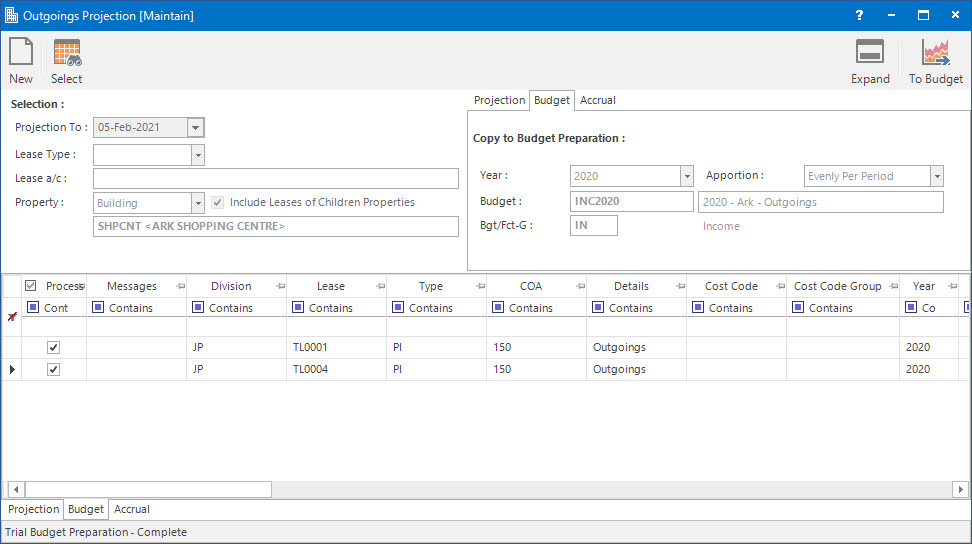
Year: this is the year to copy the amounts to the Budget Preparation screen for.
 Budget: this is the primary identifier for the Budget.
Budget: this is the primary identifier for the Budget.
Name: this is the friendly name given to the Budget.
 Bgt/Fct-G: this determines the Group that the Budget belongs to. Groupings are useful in searches and reports.
Bgt/Fct-G: this determines the Group that the Budget belongs to. Groupings are useful in searches and reports.
Apportion: this refers to how the projected outgoings amount can be apportioned across the periods in a year. The options are:
- As Incurred: this refers to the accounting period in which the outgoings amount will be raised.
- By Days In Period: this refers to the number of days in the accounting periods.
- Evenly Per Period: this refers to the amount being divided equally across all the accounting periods.
Copy to Accrual Preparation:
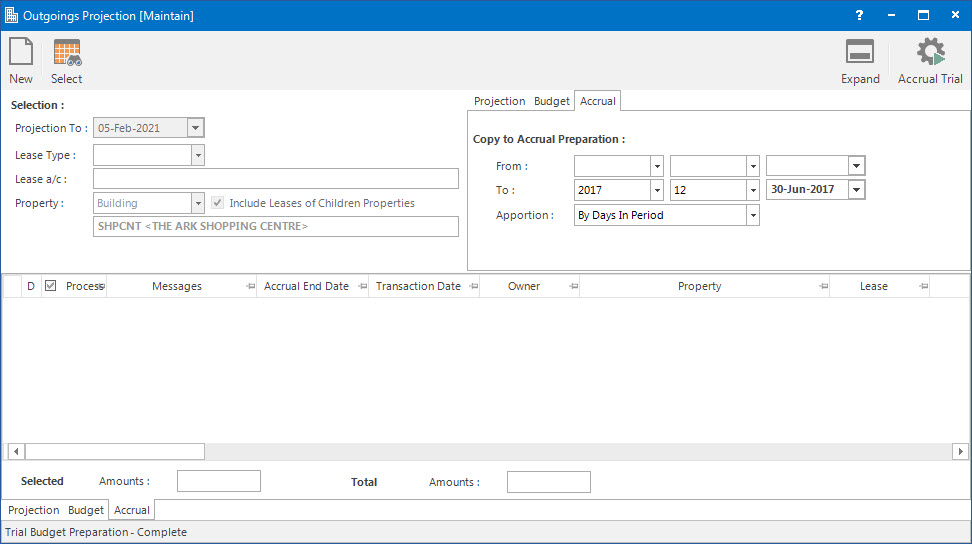
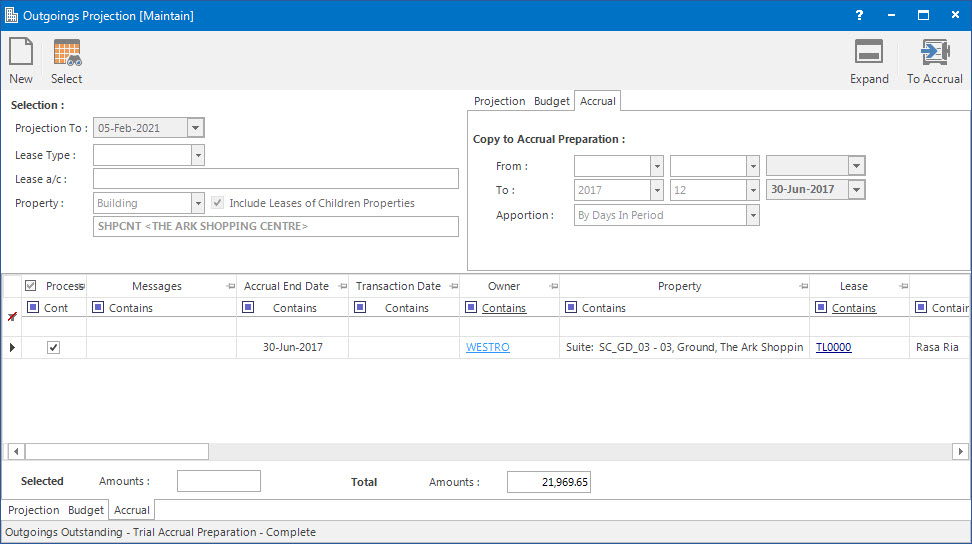
From: this is starting date of the Accrual Preparation.
To: this is the end date of the Accrual Preparation.
Apportion: this refers to how the projected outgoings amount can be apportioned across the periods in a year. The options are:
- By Days in Period: this refers to the number of days in the accounting periods.
- Evenly Per Period: this refers to the amount being divided equally across all the accounting periods.
Outgoings Projection table: this will be populated with the Outgoings Projection records. The check box in the Process column can be ticked to include / exclude rows in the grid for projecting.
How Do I : Select Outgoings records to project
- At the Projection to field, select the required date to run the process for.
- At the Lease Type drop down list, select the required lease type.
- Enter values in the Lease a/c and Property fields, if required.
- Tick the Include Leases of Children Properties check box if required, to include the lease records of the children Properties.
- Click the Application tool-bar push button: Select to populate the Outgoings Projection table with lines per Lease per Outgoings year up until the Projection To date.
How Do I : Project out Outgoings records
This process will calculate the projected outgoings amounts for each line in the Outgoings Projection table. Items to note:
- The process finds the most accurate source of outgoings expenses amounts available to use in the calculations. If that source does not exist, it goes to the next source in the following order:
- Actuals (current year).
- Budgets (current year).
- Actuals (previous year).
- Budgets (previous year).
- Projected amount (previous year).
- If it is a Previous Year figure the outgoings expense amounts will be increased / decreased based on the Projection Assumptions entered on the Outgoings Profile for the Lease.
- If the outgoings calculations are capped by CPI, the user has the option to use the percent set up in the CPI Assumptions, refer to Maintaining CPI Assumptions for field descriptions on how to set it up, or enter a percentage amount at the Override field.
- Click the check box in the Process column to include / exclude lines. In addition, if required, filter the Outgoings Projection table for specific lines to process. Refer to How Do I : Create a Filter on a Grid to see how to do this.
- Click the Application tool-bar push button: Start to populate the Outgoings Projection table.
- The Calculation column will display the calculation done for the projected amounts.
How Do I : Copy projected Outgoings amounts to Budget Preparation
- At this point, the amounts can be copied to the Budget Preparation area.
- The Year field will default to the date the Outgoings Projection is run for, change if required.
- Select the required option from the Apportion drop down list.
- At the Budget and Name fields, enter the required Budget and name or select an existing Budget to add the values to.
- At the Bgt/Fct-G field, locate the Budget group you would like to assign this Budget to. The Bgt/Fct-G field will be automatically populated if an existing Budget is selected in the Budget field.
- Click the Application tool-bar push button: Budget Trial to create the Budget Trial amounts which will be sent to the Budget Preparation screen.
- Click the Application tool-bar push button: To Budget to copy the amounts to the Budget / Forecast area of the program.
How Do I : Copy projected Outgoings amounts to Accruals Preparation
- At this point, the amounts can be copied to the Accruals Preparation area.
- Enter the required Accruals Preparation start and end dates on the From and To fields.
- Select the required option from the Apportion drop down list.
- Click the Application tool-bar push button: Accrual Trial to create the Accruals Trial amounts which will be sent to the Accruals Preparation screen.
- Click the Application tool-bar push button: To Accrual to copy the amounts to the Accrual area of the program.
Related Topics
Outgoings Projection Process is associated with the following Topics:
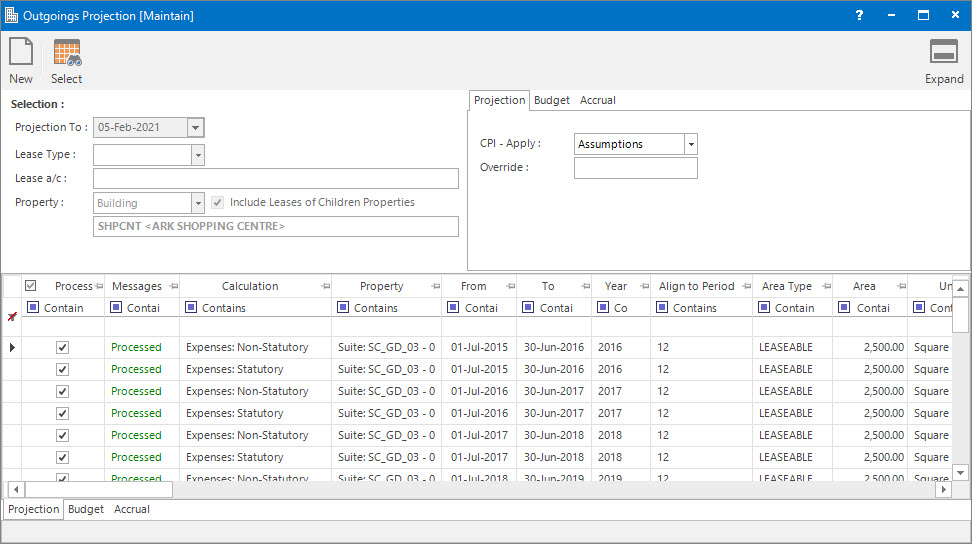
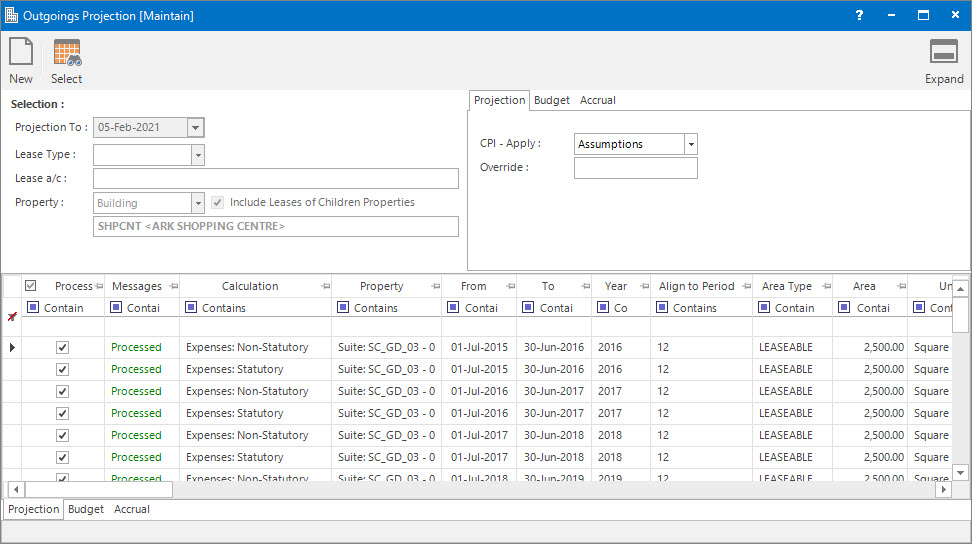
Projection To: this is the date the projection needs to be run up to.
Lease a/c: this is a selection filter value for the Lease a/c.
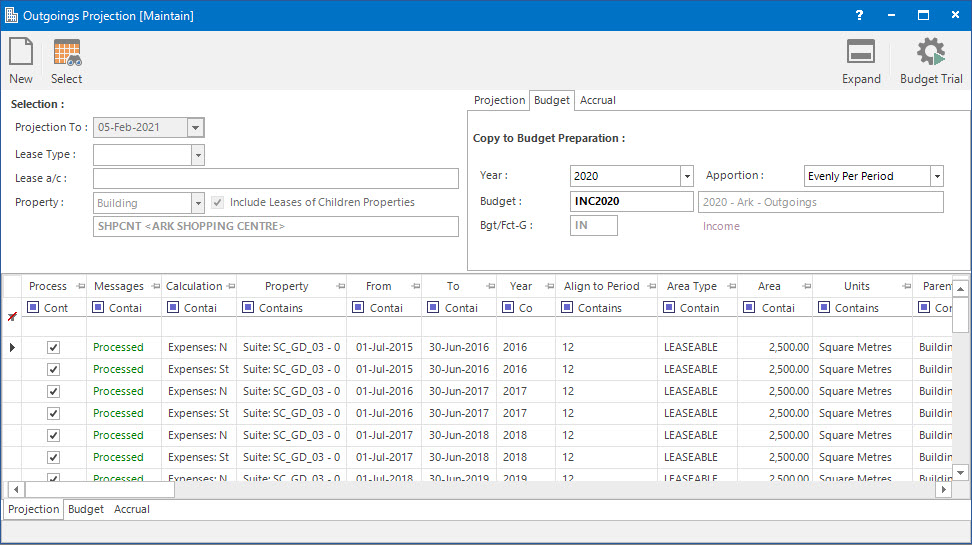
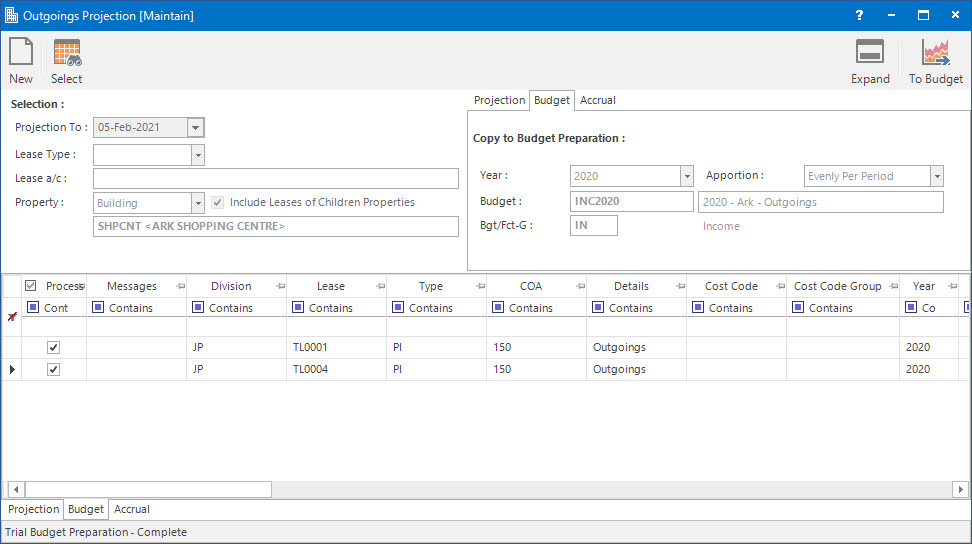
Budget: this is the primary identifier for the Budget.
Bgt/Fct-G: this determines the Group that the Budget belongs to. Groupings are useful in searches and reports.